Time has come when you can rely and upgrade to the newer version of Microsoft Dynamics CRM i.e. 2013.
CRM 2013 has a totally different look and feel and features that you can explore and use to implement your business requirements in an easier way to the CRM system.
Below are the introduction of new and improved features of CRM 2013 –
Look And Feel:-
1) Tiles view – With CRM 2013 the ribbon view of the CRM has totally changed to tiles view i.e. instead of a fixed ribbon bar there is a floating tiles bar.

2) Composite Fields – In CRM 2013 there is a concept of composite fields instead of multiple fields e.g. instead of First Name, Middle Name, Last Name there is a single field “Name”. On clicking on the composite field a fly-out menu opens displaying the fields forming the composite field.
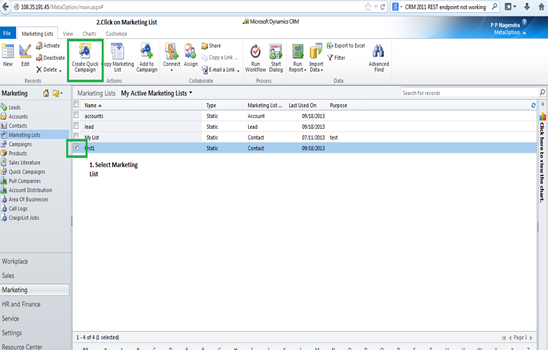
The composite fields are used for the address fields as well in entities like Account, Contact, Lead, Quote, Order and Invoice.
Composite keys have been introduced with few limitations i.e.
a. We cannot create our own composite control.
b. We cannot directly add, remove or modify fields in the fly-out menu.
c. Javascript can be used on events of the fields in fly-out menu.
d. Setting the fly-out field values through Javascript does not update the composite field until you click in or out of the field or save the form.
3) Business Rules – Using business rules we can –
a. Add validations to the fields in fly-out menu.
b. Set fly-out field values but it would not update the composite field value until you click in or out of the field or save the form.
c. Set requirement level of the fields.
d. Set visibility of the fields.
e. Lock or unlock fields.
Using business rules is better than using supported or unsupported javascripts.
4) Guided Process – Now a process bar is visible in the UI in case of leads and cases to check the progress(screenshot of case process bar below)

5) justify navigation items associated with the record are now visible on clicking on the drop down arrow besides the record name in the page header –

6) Quick create – In new CRM quick create option is available from the form itself. You can customize the quick create forms from the customizations menu of the entity.(Screenshot for creating a case from quick create menu appended)
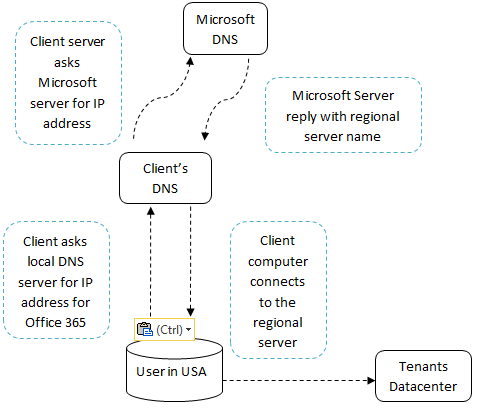
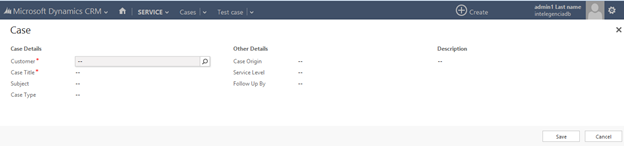
7) Recently viewed records – Now you can view the recently viewed records of an entity.
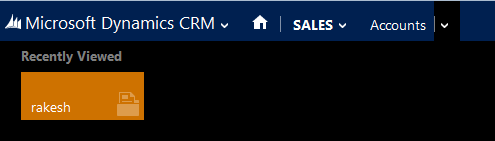
8) Composite Fields – You can change the settings of composite Name field i.e. how you want the composite field value to be, can be customized through settings
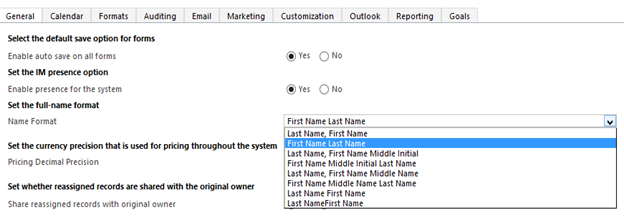
9) Tab controls in the form section instead of ribbon –
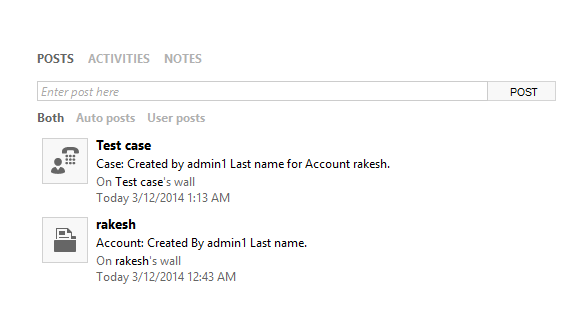
10) Associated record data – Associated account/ customer information and recent activities are shown at the bottom of the form e.g. customer details are visible in the case form –
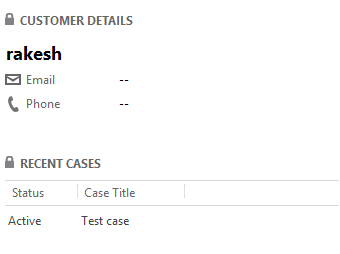
11) In case form subject field has the option to select the default subject instead of custom subject.
Workflows/ Processes:-
Processes –
(1) Can be converted to realtime workflow/ background workflow
(2) Job Retention – You can auto delete the jobs of the completed workflow.
 These are the few tips and features that have been discussed in this article. Will discuss the javascript changes and unsupported javascripts in the upcoming articles.
These are the few tips and features that have been discussed in this article. Will discuss the javascript changes and unsupported javascripts in the upcoming articles.


