Job costing is a crucial aspect of financial management for many businesses, especially those involved in project-based work. Microsoft Dynamics 365 Business Central, a robust enterprise resource planning (ERP) solution, offers an excellent platform for managing job costing efficiently. In this blog, we’ll walk you through the process of calculating job costing in Business Central.
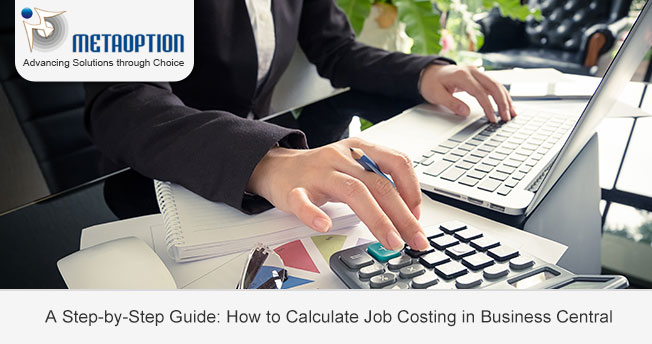
What Is Job Costing?
Job costing is a method used to allocate costs to specific jobs or projects within a company. It helps businesses determine the profitability of individual projects or jobs, understand resource allocation, and make informed decisions regarding pricing and resource management. Business Central simplifies this process by providing tools and features that streamline job costing.
Step 1: Set Up Your System
Before you can start calculating job costing in Business Central, you need to ensure that your system is configured correctly. Here’s what you should do:
- Define Job Categories: Create job categories that reflect the type of work you do. This will help you categorize your jobs efficiently.
- Set Up Cost Centers: Assign cost centers to your jobs. Cost centers represent the various departments, teams, or functions within your organization responsible for executing different aspects of a job.
Step 2: Create a Job
Now that your system is set up, it’s time to create a new job. Here’s how you can do it:
- Navigate to Jobs and Resources: In Business Central, go to the ‘Jobs and Resources’ module.
- Create a New Job: Click on ‘New’ and fill in the necessary details, such as the job name, description, start date, and end date.
- Allocate Resources: Assign resources, such as labor, materials, and equipment, to the job. This will help you track both direct and indirect costs associated with the job.
Step 3: Track Costs
Once the job is underway, it’s essential to track costs accurately. Here’s how you can do it in Business Central:
- Record Expenses: As costs accrue for the job, enter them into the system. This includes labor costs, material costs, and any other expenses related to the job.
- Allocate Overhead Costs: Business Central allows you to allocate overhead costs to jobs. This ensures that all indirect costs are factored into the job costing calculation.
Step 4: Monitor Progress
To ensure that your job costing remains accurate and up to date, it’s crucial to monitor the progress of each job. Business Central provides tools to help you with this:
- Progress Tracking: Regularly update the job’s progress in the system. This includes the percentage completion of different tasks or phases within the job.
- Compare Budget vs. Actual Costs: Use the system’s reporting features to compare budgeted costs with actual costs. This will help you identify any cost overruns or areas where you’re under budget.
Step 5: Review and Analyze
Once the job is complete, it’s time to review and analyze the job costing data. Business Central offers reporting and analysis tools that can help you gain valuable insights:
- Job Costing Reports: Generate job costing reports to see the detailed breakdown of costs for each job. These reports can include labor costs, material costs, overhead costs, and profit margins.
- Profitability Analysis: Analyze the profitability of each job to determine which types of projects are most lucrative for your business. This information can guide your future project selection and pricing strategies.
Winding Up
Calculating job costing in Microsoft Dynamics 365 Business Central is a powerful way to manage your project-based business efficiently. By following the steps outlined in this guide, you can track costs accurately, monitor job progress, and make data-driven decisions that enhance profitability. With the right tools and processes in place, you’ll have a clear understanding of the financial health of your projects and your business as a whole.
For more information and a tailored demonstration contact us today at Metaoption.


