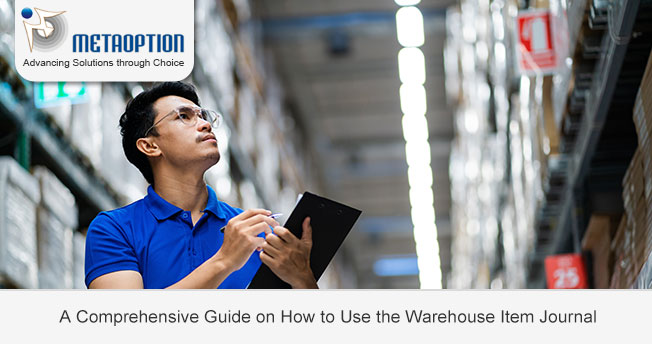
Efficient inventory management is crucial for the success of any business, ensuring that products are readily available for customers while minimizing holding costs. The Warehouse Item Journal is a powerful tool within the Microsoft Dynamics 365 Business Central that aids businesses in maintaining accurate and organized inventory records. In this blog post, we’ll delve into the key features of the Warehouse Item Journal and provide a step-by-step guide on how to use it effectively.
Understanding the Warehouse Item Journal:
The Warehouse Item Journal in Microsoft Dynamics 365 Business Central is a centralized hub for managing various aspects of inventory, such as receipts, shipments, adjustments, and transfers. It allows businesses to maintain real-time visibility into their stock levels and activities, enabling better decision-making and streamlined operations.
Key Features:
- Item Receipts:
- Record the receipt of new items in the warehouse.
- Capture essential details like quantity, unit of measure, and batch or serial numbers.
- Item Shipments:
- Log the shipment of products to customers or other locations.
- Specify shipping details, including carriers and tracking information.
- Item Adjustments:
- Make inventory adjustments to correct discrepancies.
- Track reasons for adjustments, such as damages, expiration, or quality issues.
- Item Transfers:
- Facilitate the transfer of items between different warehouses or locations.
- Monitor stock movements and ensure accurate inventory levels across all sites.
Step-by-Step Guide to Using the Warehouse Item Journal:
- Accessing the Warehouse Item Journal:
- Navigate to the ‘Inventory’ module in Microsoft Dynamics 365 Business Central.
- Select ‘Warehouse Item Journal’ from the menu.
- Choosing the Action:
- Choose the appropriate action (Receipt, Shipment, Adjustment, or Transfer) depending on your requirements.
- Entering Details:
- Fill in the necessary fields, such as item codes, quantities, and locations.
- Provide additional information like lot numbers or serial numbers if applicable.
- Reviewing and Posting:
- Review the entered information for accuracy.
- Click ‘Post’ to update the inventory records.
- Monitoring Transactions:
- Use the ‘Transaction List’ or other relevant reports to monitor transactions and track inventory movements.
Best Practices:
- Regularly Reconcile Inventory:
- Conduct regular reconciliations to ensure that the physical inventory matches the recorded levels in the system.
- Utilize Automation Features:
- Leverage automation features within the Item Journal to streamline repetitive tasks and reduce manual errors.
- Train Your Team:
- Ensure your team is well-trained in using the Item Journal to maximize its benefits.
- Integrate with Other Modules:
- Integrate the Warehouse Item Journal with other modules, such as sales and purchasing, for a holistic view of your business operations.
Winding Up:
Effectively utilizing the Warehouse Item Journal in Microsoft Dynamics 365 Business Central is pivotal for maintaining an accurate and organized inventory system. By following the outlined steps and best practices, businesses can streamline their inventory management processes, enhance decision-making, and ultimately improve overall operational efficiency. Embrace the power of the Warehouse Item Journal to take control of your inventory and drive success in your business.
For more information and a tailored demonstration contact us today at Metaoption.


